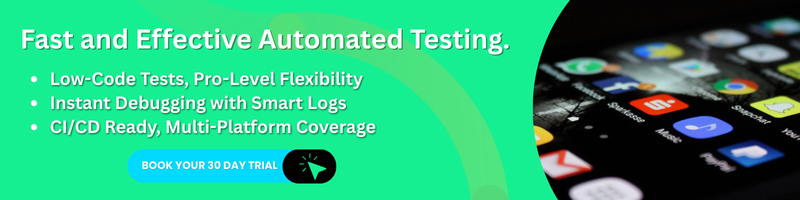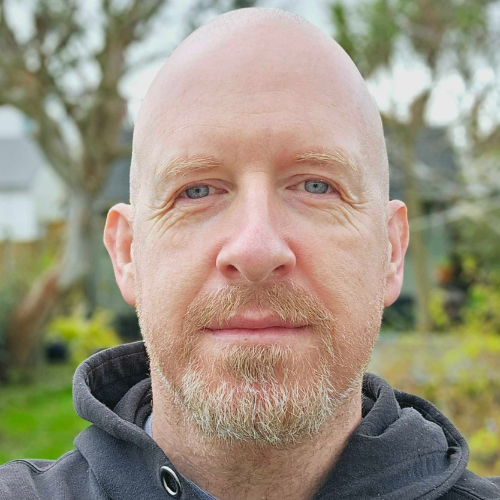Best Android Emulators for Chromebook in 2025
Chromebooks have moved beyond their niche status. With demand projected to grow from $14.7 billion in 2025 to $42.85 billion by 2034 (CMI), these lightweight Android OS devices are gaining traction among students, developers, and QA professionals, thanks to their affordability, portability, and native integration with Google Workspace.
ChromeOS has also evolved, with native Android app support now widely available via the Play Store. But even in 2025, it still falls short for tasks like APK sideloading, OS version testing, and running non-optimized apps, scenarios where developers, testers, and power users need more flexibility.
That’s where Android emulators for Chromebooks come in. In this blog, we’ll cover the most dependable emulator options in 2025, how to set them up on different Chromebook configurations, and how they compare to native and cloud-based solutions.
Key Takeaways
Not all emulators work on all Chromebooks, x86 devices with Linux (Beta) offer the most flexibility; ARM users should stick to browser-based options.
For development and testing, Android Studio, Waydroid, and QEMU offer deep control, but require setup and system resources.
For gaming or casual use, cloud-based emulators like BlueStacks X and Now.gg provide instant access without installation.
Lightweight alternatives like ARChon and Appetize.io are useful for quick APK testing or demoing apps, though they lack full compatibility.
Performance varies widely between native, emulator, and cloud setups, choose based on task complexity, device specs, and network stability.
Security matters, avoid unverified emulators or APK sources to protect your device, especially in QA or enterprise workflows.
For testers, combining emulators with a test automation platform like Test Evolve ensures better debugging, CI/CD integration, and test coverage.
1. Android Studio Emulator
Android Studio's built-in emulator is a robust tool designed primarily for developers. It offers a comprehensive environment for testing and debugging Android applications.
Key Features:
Official emulator supported by Google.
Supports multiple Android versions and device configurations.
Advanced debugging and performance profiling tools.
Pros:
Comprehensive development and testing tools.
Regular updates and support from Google.
Cons:
Resource-intensive; may not perform well on lower-end Chromebooks.
Steeper learning curve for beginners.
Ideal User Profile & Compatibility: Android developers and QA testers seeking a full-featured development environment. Requires Linux (Beta) enabled on Chromebook; best suited for x86 architecture.
2. BlueStacks X
BlueStacks X is a cloud-based android emulator for Chromebook focusing on gaming, allowing users to play Android games directly from the browser without heavy installations.
Key Features:
Cloud gaming with no installation required.
Access to a vast library of Android games.
Synchronization with Google Play accounts.
Pros:
Easy setup with no downloads.
Saves local storage space.
Cons:
Limited to gaming; not suitable for app development.
Requires a stable and fast internet connection.
Ideal User Profile & Compatibility: Casual gamers and users looking to play Android games on Chromebooks without installations. Compatible with most Chromebooks via browser; performance depends on internet speed.
3. ARChon Emulator
ARChon is a lightweight Android emulator for Chromebook that runs Android apps directly inside the Chrome browser. Unlike most emulators that require Linux or system-level access, ARChon works by converting APK files into Chrome extensions, making it one of the few options that operate entirely within the browser environment.
Key Features:
Runs Android apps as browser-based extensions
No need for Developer Mode, Android subsystem, or Linux (Beta)
Available on GitHub as an open-source project
Pros:
Lightweight and doesn’t consume system resources like full emulators
No system-level installations or reboots needed
Works across multiple platforms, not just Chromebooks
Cons:
Manual APK conversion required via Chrome App Builder
Limited compatibility with complex or modern Android apps
No access to Play Store or Google Play Services
Ideal User Profile & Compatibility: ARChon is best for tinkerers or tech-savvy users who want to run a specific Android app on Chromebook without setting up an emulator in Linux. It works on both ARM and x86 Chromebooks using just the Chrome browser but is more appropriate for running lightweight applications or early-stage prototypes than for gaming or comprehensive app evaluation.
4. Appetize.io
A cloud-based emulator that runs Android apps entirely in the browser by streaming a virtual device from remote servers. Unlike traditional emulators that rely on local resources or Linux-based setups, Appetize.io requires no installation or configuration; just upload an APK and run it via any modern browser, including on ChromeOS.
Key Features:
Stream Android apps directly without downloads
Upload custom APKs for testing and demos
No local storage or setup required
Supports automation and live sharing (paid plans)
Pros:
Accessible instantly from any Chromebook
Great for quick, one-off testing or client demos
Runs within browser tabs; no Linux or Android subsystem needed
Cons:
Free tier is limited to 100 minutes per month
Not suitable for gaming, animations, or high-performance testing
APK upload required; can’t install directly from Play Store
Ideal User Profile & Compatibility: Developers, product managers, and sales teams who need to demo Android apps quickly without setting up a full emulator. Fully compatible with all modern Chromebooks through browser access; no Linux (Beta) required.
5. QEMU (Quick Emulator)
A powerful, open-source virtual machine emulator that supports full system emulation. On Chromebooks with Linux (Beta) enabled, it allows advanced users to create custom virtual environments, including Android, although this requires extra configuration compared to dedicated Android emulators.
Key Features:
Supports full-system virtualization and hardware acceleration
Emulates multiple processor architectures (ARM, x86, MIPS, etc.)
Open-source with extensive configuration options
Pros:
Extremely flexible, run Android, Linux, or other OS builds
Ideal for simulating diverse device environments for testing
Mature tool used in professional virtualization setups
Cons:
No native Android UI, requires custom image installation
Complex configuration; not suitable for casual users
Lacks Chromebook-specific optimization
Ideal User Profile & Compatibility: This Android emulator for Chromebook is best for developers and testers who need multi-OS emulation or custom Android environments (e.g., testing ROMs, system-level behavior). Works on x86 Chromebooks with Linux (Beta) and sufficient system resources (8GB+ RAM recommended).
6. Now.gg
Now.gg is a cloud-based mobile gaming platform that lets users stream Android games directly in the browser, removing the need for downloads, installations, or even traditional emulators. It leverages virtual machines on the cloud to deliver low-latency access to select mobile games on any device, including Chromebooks.
Key Features:
Stream popular Android games instantly
No local installation or emulator setup
Syncs with Google Play accounts for some titles
Minimal hardware demand on the user's device
Pros:
Excellent for casual or school-restricted environments
Saves internal storage and processing power
Fast, browser-based access from any Chromebook
Cons:
Only supports a curated library of games, no sideloading or APK uploads
Internet speed and latency directly affect playability
Not intended for developers or app testers
Ideal User Profile & Compatibility: Perfect for casual gamers, students, and users in locked-down environments (like managed school Chromebooks) who want instant access to Android gaming without complex setup. Fully compatible with any Chromebook that supports a modern browser and has a stable internet connection.
The Testing Community loves this blog: A Mandatory Checklist for Evaluating a Test Automation Tool.
7. Waydroid
Waydroid is a container-based solution that runs a complete Android system within Linux, giving Chromebook users near-native performance for Android apps. Unlike the traditional Android emulator for Chromebook, Waydroid doesn’t simulate Android; it boots the real OS within a lightweight container, making it much faster and more responsive.
Key Features:
Runs a full Android 10 (LineageOS-based) environment inside Linux
Near-zero overhead compared to virtual machine–based emulators
Access to system-level Android settings and Google Play (if configured manually)
Pros:
Exceptionally fast and smooth performance, ideal for intensive apps or development testing
Offers full Android UI and deeper system access
Integrates well with Linux windowing systems like Wayland
Cons:
Requires technical setup via Linux (Beta) and command-line tools
Community is still niche, with limited official documentation or support
Google apps (GApps) and Play Store require manual patching
Ideal User Profile & Compatibility: Best suited for developers, testers, and advanced users who are comfortable with Linux. Waydroid offers a powerful environment for real app testing or Android-native development tasks. It requires a Chromebook with Linux (Beta) enabled and works best on x86-based systems with decent RAM.
⚠️ Security & Privacy Note
Some lesser-known emulators may request excessive permissions or include bundled software. Stick to trusted sources such as BlueStacks or Android Studio for a more secure and trustworthy experience, especially when evaluating tools in enterprise or QA workflows.
How Does Mobile App Test Automation for Android Happen? Watch Our Webinar!
Emulator vs. Native vs. Cloud: What Performs Best in 2025?
Even with modern Chromebook updates, users still face a choice between using native Android apps, full-featured emulators, or cloud-based solutions. Each option has its own trade-offs in terms of performance, setup complexity, and flexibility.
Here's how they compare in 2025:
| Criteria | Native (Play Store) | Emulator (Linux or browser-based) | Cloud (e.g., BlueStacks X, Now.gg) |
|---|---|---|---|
| Boot/Setup Time | Instant (pre-installed) | Moderate to high (Linux setup, APK load) | Very fast (browser-based, no install) |
| Resource Usage | Low | Medium to high | Minimal (runs server-side) |
| Performance | Stable for supported apps | High for dev tools/games (if well-configured) | Varies with internet speed |
| Stability | Very stable | Depends on emulator & device resources | High (but network-dependent) |
| Flexibility | Limited (Play Store apps only) | High (supports APKs, version testing) | Medium (curated content only) |
For everyday users, native is the most stable. For devs and testers, the Android emulator on Chromebook offers unmatched control. For gaming or rapid access, cloud-based options offer compelling performance advantages.
How to Choose the Right Android Emulator for Chromebook?
Choosing the right Android emulators for Chromebook depends on two key variables: hardware compatibility and use case.
Start by checking whether your Chromebook is ARM-based or x86-based. Most Linux-based emulators like Android Studio, QEMU, or Waydroid only work reliably on x86 devices with Linux (Beta) enabled.
If your device doesn’t support Linux or uses an ARM chipset, browser-based or cloud emulators like BlueStacks X, Now.gg, or Appetize.io are your best options.
Next, align your choice with your intended usage:
For app development or testing, use Android Studio, Waydroid, or QEMU (if Linux is available)
For gaming, opt for cloud-based tools like BlueStacks X or Now.gg
For light app usage or APK previews, ARChon or Appetize.io offers quick access without setup overhead
Also consider maintenance: cloud-based emulators require no updates, while Linux-based options need regular versioning, making them better suited for dev teams with technical familiarity.
Understanding your device and purpose upfront ensures you avoid compatibility issues or unnecessary setup cycles.
Wrapping Up!
Android emulators fill critical gaps in the Chromebook experience, whether it’s for sideloading APKs, testing across Android versions, or running apps that native support can’t handle.
From Android Studio and Waydroid for dev-heavy tasks to Now.gg and BlueStacks X for instant access via the browser, there’s no one-size-fits-all. What matters is matching the tool to your device architecture and your workflow.
This curated guide helps developers and testers avoid the noise and identify emulators that align with their technical needs and device capabilities; choose accordingly and avoid the trial and error!
For testers and developers working with Android on Chromebooks, combining these emulators with a purpose-built automated testing tool can significantly improve your quality control. Why not try our 30-day free trial?.
FAQs: Android Emulator for Chromebook
1. Which Android emulator is best for gaming on a Chromebook?
BlueStacks for Chrome OS is widely considered the top choice for gaming. It offers performance enhancements tailored for games, lets you run multiple instances, supports keymapping for keyboard and mouse, and has direct access to the Google Play Store. It does, however, require a relatively powerful Chromebook. Alternatives worth considering include MEmu Play, which allows custom resource allocation, and Now.gg, a cloud-based option that works well for high-end games or restricted devices
2. Are there any free Android emulators for Chromebook that are highly recommended?
Yes, several free options are available:
QEMU: Open-source, but performance depends on your hardware and whether KVM support is available.
Archon Emulator: Lightweight Chrome extension that works well for basic tasks but can lag.
Android Studio Emulator: Free and useful for development, but setup is more technical and requires Developer Mode.
MyAndroid Emulator: A Chrome Web Store extension that supports multitasking and various input devices.
PPSSPP and Snes9X EX+: Good choices for gaming on specific console platforms.
3. How does BlueStacks compare to other Android emulators for Chromebook?
BlueStacks is built with gaming in mind. It runs smoothly on newer Chromebooks, handles multiple apps at once, and includes keyboard and mouse controls that feel native. It also connects directly to the Play Store. That said, it’s heavier than other options and might slow things down on lower-spec machines. Compared to cloud tools like Now.gg, which run everything online, BlueStacks installs locally and gives you more control but needs stronger hardware.
4. Can I run APK files on a Chromebook without using an emulator?
Yes, but only in limited cases. If the APK is compatible with your ChromeOS version and device architecture, you can sideload it via Linux (Beta). For broader support, use emulators like ARChon, Appetize.io, or Android Studio.
5. Can I run iOS apps on Appetize.io?
Yes. Appetize.io lets you run iOS apps directly in your browser. You upload the app, and it loads in a simulated iPhone interface. It’s mainly used for testing and demos and works without needing an actual Apple device, which makes it handy on a Chromebook.
6. Do emulators work on ARM-based Chromebooks?
Most Linux-based emulators, Android Studio, Waydroid, and QEMU, are optimized for x86 devices. For ARM-based Chromebooks, browser-based options like Now.gg, BlueStacks X, or ARChon are better suited.
7. Are Android emulators safe to use on Chromebooks?
Yes, when sourced from reputable platforms. Stick to trusted tools like Android Studio or BlueStacks. Avoid unverified APKs and unofficial emulator builds, which may pose security risks.
8. What are the main limitations of using QEMU on a Chromebook?
QEMU can be slow on Chromebooks that don’t support KVM. Without hardware acceleration, performance drops noticeably. The setup isn’t beginner-friendly either, and it’s not tailored for Android apps or games. It’s flexible, but unless you know what you’re doing, it’s not the easiest option for Chromebook users.
10. What’s the best emulator for casual use?
For quick access or gaming, Android emulators for Chromebook like BlueStacks X, Now.gg, and Appetize.io offer excellent performance without complex setup.